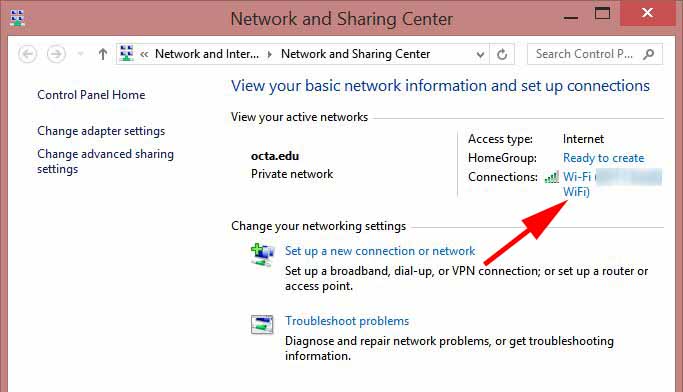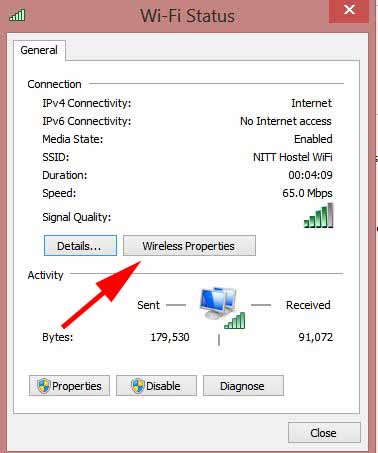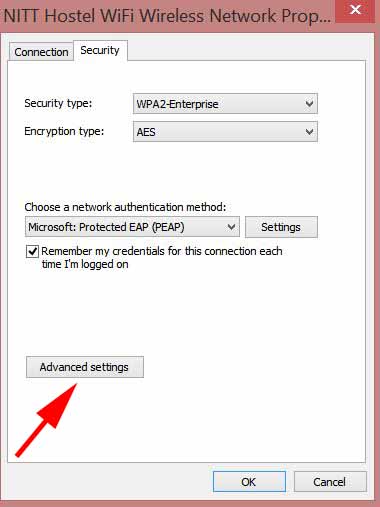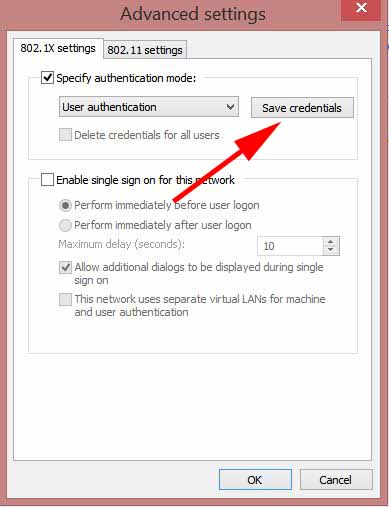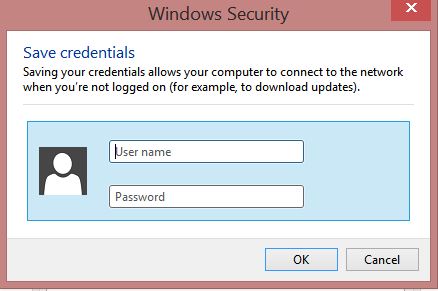How to Save WiFi password for Auto-Connect on Windows?
Many times internet connections disconnect while we are working. For wireless connection in case of the poor network, internet connection disconnects frequently. This interruption causes more headache than actual work.
What if we save WiFi password on the system and it gets connected automatically in the background without interrupting actual work?
This is one of the Computer trick – how to Save WiFi password for auto-connect on windows… This simple solution can save your lot of time so that you work without interruption in case of poor connection.
Follow the steps to Save WiFi password for Auto-connect on Windows:
- Make first-time internet connection by entering WiFi username and password manually.
- After making the internet connection, Open network and sharing center.
![Open Network and Sharing center]()
- You will find WiFi connection, click on it. It will show WiFi status shown in the image bellow.
![WiFi Status]()
- Go to wireless properties as given bellow. There will be two tabs: connection and security. Choose security tab.
![Wireless properties]()
- Click on Advance setting
![Advabce Setting]()
- Click on save credential
- Text boxes will open. EnterWiFi username and password. OK.
![Save WiFi password for Auto-connect]()
After all this setting, even if the internet connection disconnects, it will connect automatically.
Wrapping Up…
Now whenever internet connection will disconnect for any reason like poor network, the system will initiate to connect WiFi. It will pick username and password from saved credential, and will connect it in the background without interrupting your work.
If you face any problem, kindly put it in the comment section below. It would be the pleasure for me to get your problem resolved.