How to Allow Mouse or Keyboard to Wake Computer from Sleep?
My laptop hinge is broken. Closing and opening the laptop screen (lid) multiple times can even damage the hinge further.
I usually work on the desktop monitor screen. So I wanted to wake up and to start the laptop from the wireless mouse or keyboard so that I don’t have to open the screen. I have gone through surfing many internet pages and tried different options.
And finally, luck was with me. I’m sharting these steps so that you don’t have to squander any further time.
On this system, I’m using HP laptop with Windows 10 setup.
Here are the steps to follow to Allow Mouse or Keyboard to Wake Computer.
Step 1: Allow the USB device to wake the computer
- Open Device Manager by searching it through the Windows Search.
- Select “Keyboards” and then right-click on “HID Keyboard Device”.

- After right-click, select “Properties”.
- Choose the “Power Management” tab.
(If this option is not available follow step two. Otherwise, skip 2nd step.) - Enable “Allow this device to wake the computer” by selecting the checkbox option.
Step 2: Change USB power setting
Follow this step if the “Power Management” option is missing in the device property.
- Open the Control panel.
- Choose Control Panel >Hardware and Sound > Power Options.
- Click “Change plan settings”.
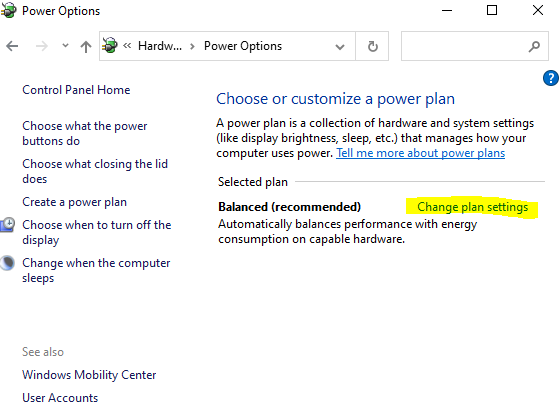
- Click on “Change advanced power settings”.
- Select “Disabled” options for both USB settings.

I’m using an HP laptop. Some of the laptop brands provide power settings in the BIOS setting.
Also, read:
That is all! Now you can open or start a laptop with Mouse or Keyboard.

Easy trick thanks